We’ve created an easy way for you to use data from your CommSec broker account in your Navexa portfolio tracking account. Read on to see how to add historical trades and automatically update new trades from your CommSec account.
The Navexa portfolio tracker serves self-directed investors in two key ways.
First, by calculating, tracking and displaying your true, annualized returns for the entire duration of your portfolio.
Second, as an impartial platform focused not on trading but on analytics and reporting, Navexa provides a range of tools to help you better understand and interpret your portfolio performance.
These include portfolio contributions and diversification reports and charts, extensive dividend recording and reporting tools, and taxable income reports for both capital gains, investment income and calculating unrealised gains tax obligations.
But to provide you with accurate and up-to-date portfolio tracking and analytics, you need to make sure your Navexa account contains complete and accurate historical trade data, and accurate data on any new buy or sell trades you make.
We solved the second part of that problem with Navexa Link, our tool for automatically forwarding contract notes to your Navexa account in order to effortlessly add your latest trades.
We also created a way for you to add historical trades by uploading .csv or .tsv file (go here for a simple guide to our Portfolio File Uploader).
If you trade with CommSec, there’s now an even better way to add your historical data from your trading account.
How To Easily Import Your Historical Trades From Your Commsec Account Into Navexa
In the portfolio page of your Navexa account, if you click on the dropdown menu next to ‘Add Holding’, you’ll see the option to ‘Import From Broker’.
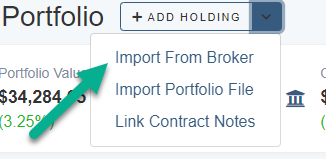
Click that link and you’ll go through to a list of brokers. Click CommSec.
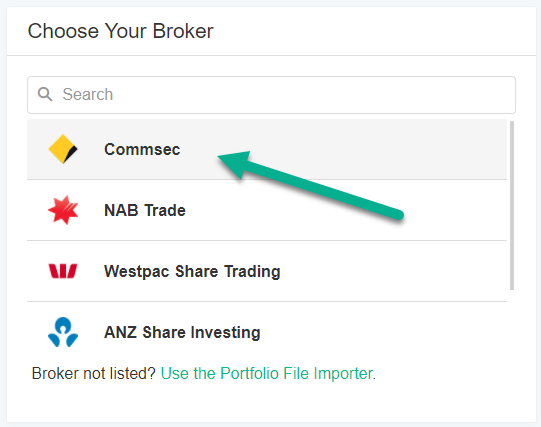
You’ll see a CommSec account screenshot and a list as follows.
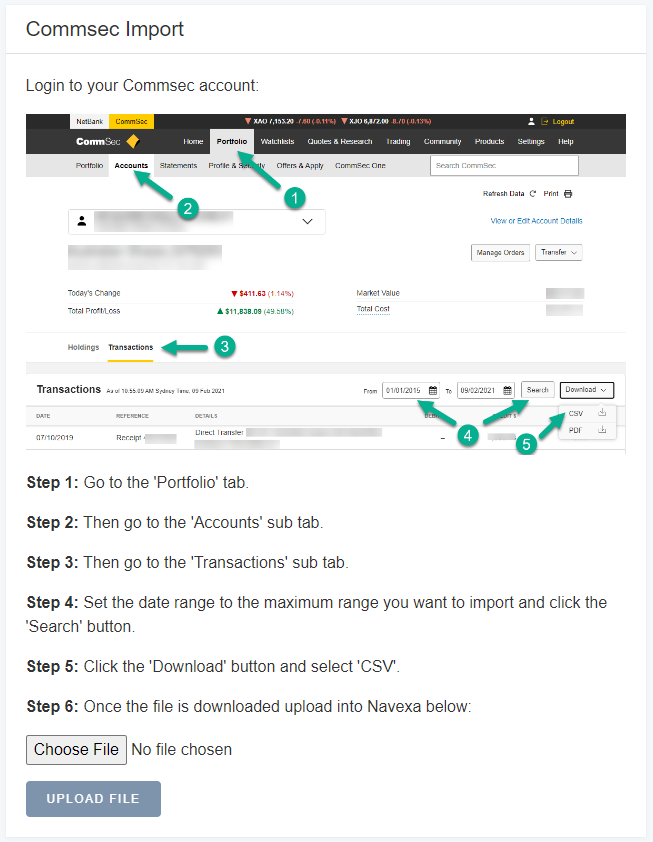
Follow the instructions in the list:
Step 1: Go to the ‘Portfolio’ tab.
Step 2: Then go to the ‘Accounts’ sub tab.
Step 3: Then go to the ‘Transactions’ sub tab.
Step 4: Set the date range to the maximum range you want to import and click the ‘Search’ button.
Step 5: Click the ‘Download’ button and select ‘CSV’.
Once you’ve downloaded the file from your CommSec account, hit ‘Choose File’ on this page and select it.
Then, click ‘Upload File’.
Then you’ll come through to this screen:
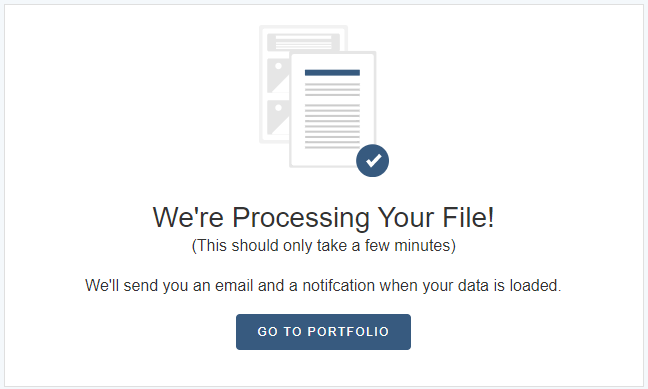
Depending on the size of the CommSec file you’re uploading, it should only take a few minutes for Navexa to add the historical trade data to your account.
You’ll see an email notification when the upload is complete.
Then, you’ll be able to use your Navexa account to browse all your historical trades and holdings!
This is the fastest way to add historical trade data from your CommSec trading account to your Navexa account.
So, what about future trades, after you’ve uploaded everything to date?
How To Automatically Update Your Navexa Account With The Latest Trades From Your Commsec Account
You can manually add each new trade you make to your Navexa account.
But, it takes time.
And, it could impact the accuracy of your portfolio performance calculations if you make any errors when manually adding the trade data.
Our Navexa Link contract notes forwarding tool solves both those problems.
Here’s how it works.
Click ‘Manage Portfolios’ in your account.
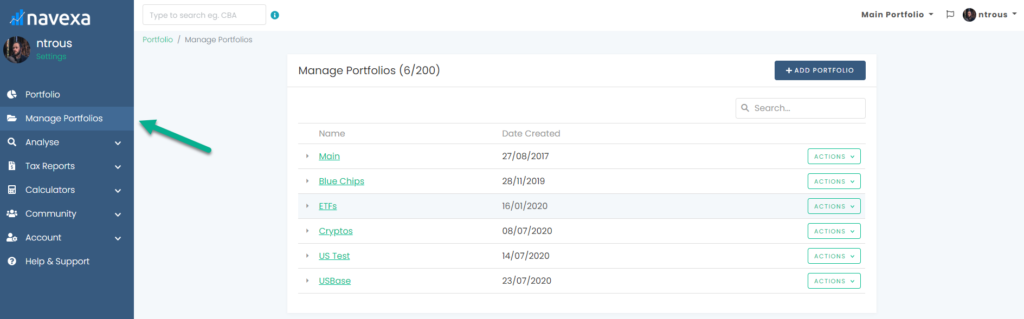
Find the portfolio you want to automate your trades for and click ‘Actions’, then select ‘View/Edit’.
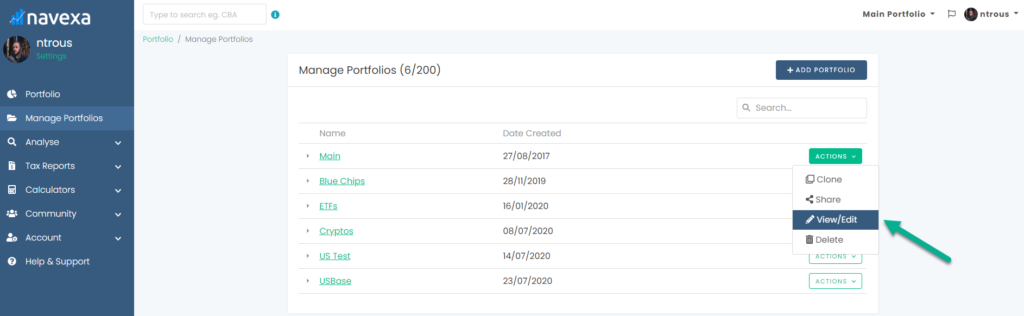
Under the heading Navexa Link, you’ll see an email address.
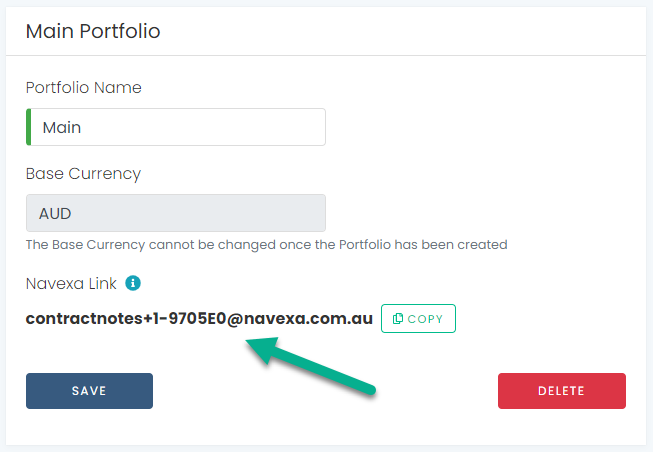
This is your unique forwarding email address for the selected portfolio.
Copy that email address, go to the email account where you receive your contract notes from your broker, and create an email rule that forwards all future contract note emails to this address.
Once you’ve created the automatic forwarding in your email account, you’re good to go.
Just allow five minutes or so for us to set up your account to receive and reflect the new trades you’ll be forwarding.
Then, you’ll see every trade you make automatically displayed in your Navexa account and factored into your portfolio performance.
This will save time and ensure your Navexa portfolio’s accuracy.
We’ve Made It Easy To Integrate Your CommSec & Navexa Accounts
Between our historical trades importing tool for CommSec trading accounts, and our Navexa Link tool for automatically adding new trades to your account, you really only need to complete two tasks when creating your Navexa account.
First, upload your historical trades to bring your Navexa account up to date with your CommSec account.
Then, set up Navexa Link contract forwarding for your portfolio or portfolios.
From there you’ll never have to manually add a trade again.
And if you want to create another portfolio, simple repeat the process for historical trades and contract note forwarding.
It’s all part of our mission to create seamless, simple portfolio tracking for CommSec customers using Navexa.
