In the portfolio page of your Navexa account, if you click on the dropdown menu next to ‘Add Holding’, you’ll see the option to ‘Import From Broker’.
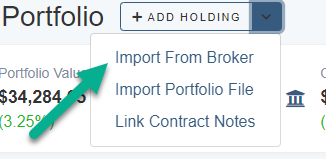
Click that link and you’ll go through to a list of brokers. Click CommSec.
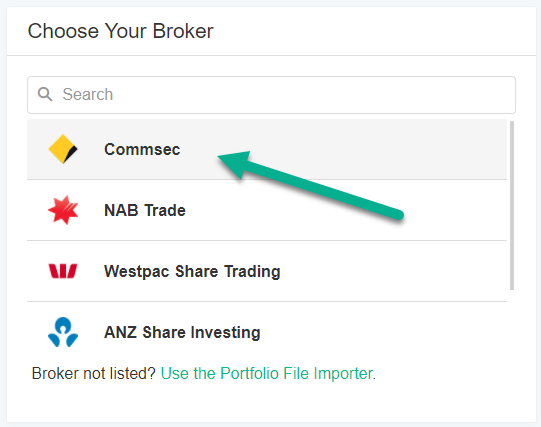
You’ll see a CommSec account screenshot and a list as follows.
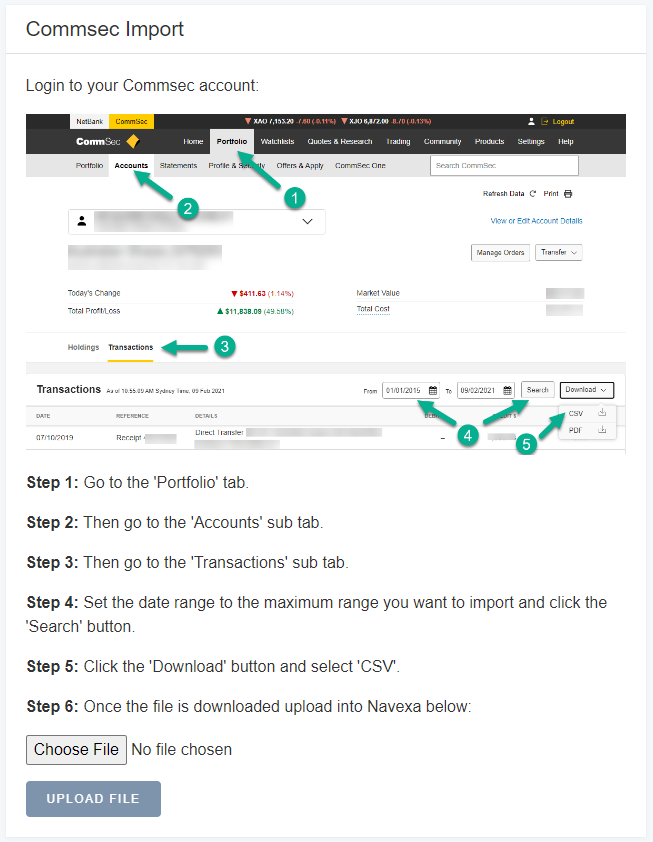
Follow the instructions in the list:
Step 1: Go to the ‘Portfolio’ tab.
Step 2: Then go to the ‘Accounts’ sub tab.
Step 3: Then go to the ‘Transactions’ sub tab.
Step 4: Set the date range to the maximum range you want to import and click the ‘Search’ button.
Step 5: Click the ‘Download’ button and select ‘CSV’.
Once you’ve downloaded the file from your CommSec account, hit ‘Choose File’ on this page and select it.
Then, click ‘Upload File’.
Then you’ll come through to this screen:
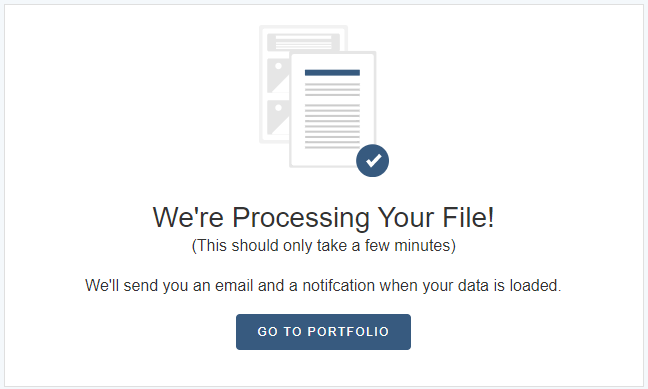
Depending on the size of the CommSec file you’re uploading, it should only take a few minutes for Navexa to add the historical trade data to your account.
You’ll see an email notification when the upload is complete.
Then, you’ll be able to use your Navexa account to browse all your historical trades and holdings!
This is the fastest way to add historical trade data from your CommSec trading account to your Navexa account.